Workflows in LMS
If you want to set up a Training Approval Process in SAP SuccessFactors Learning, you can do so in following 4 simple steps:
1) Create an Approval Role, and 2) Assign the Role to User(s)
3) Create Approval Process, and 4) Apply it to Items/Classes.
Create Approval Role
Navigate to References > System Administration > Approval Roles, Click Add New, Enter the Approval Role ID and Description, and Click Add. Close the window.
Assign the Approval Role to a User
Navigate to People > Users, Search for the user record, Click the user ID to access it, and then Choose Approval Roles tab. Select the role you created before and assign it to the user. The next thing you have to do is to select the Security Domain (to restrict the role to a specific part of the organization). Choose Apply Changes.
Go to References > System Administration > Approval Processes, Click Add New. Enter Process ID & Name, and Select (relevant) Secruity Domain. Click Next, Enter Step Name and Select Approval Role (you created earlier). Choose Next to add another step, and repeat the same activitiy i.e. add an Approval Role. Click Finish when you don't have to add any other role, and click Create Process and Ok on the next scree. Close the window.
Apply the Approval Process to an Item
Go to Learning Activities > Items. Search for and select the Item which needs to have approval process. Select Item Details tab, select Yes for Approval Required, and select the approval process. Choose save.
Can you think what will happen next?
That's it :-)
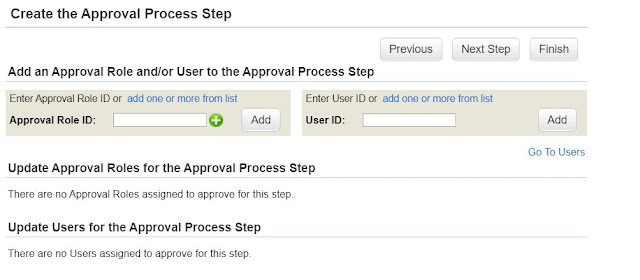





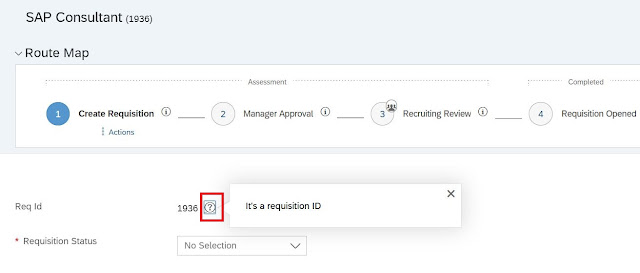
Comments
Post a Comment