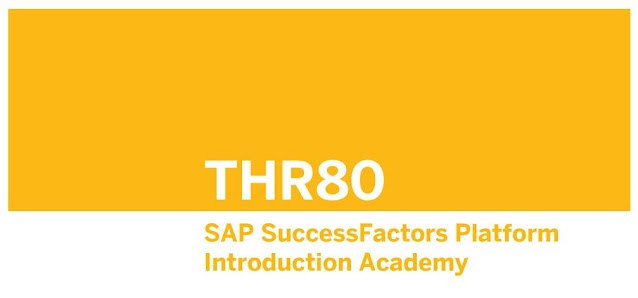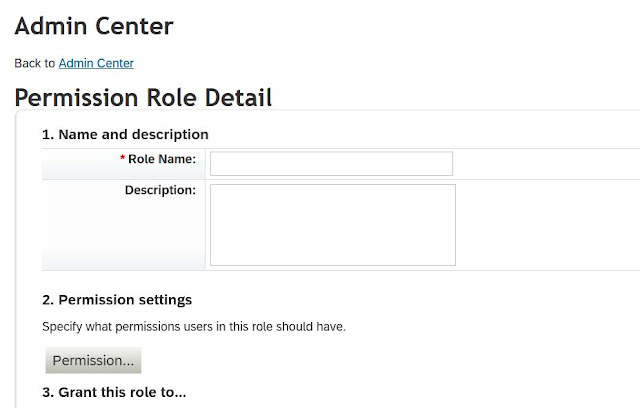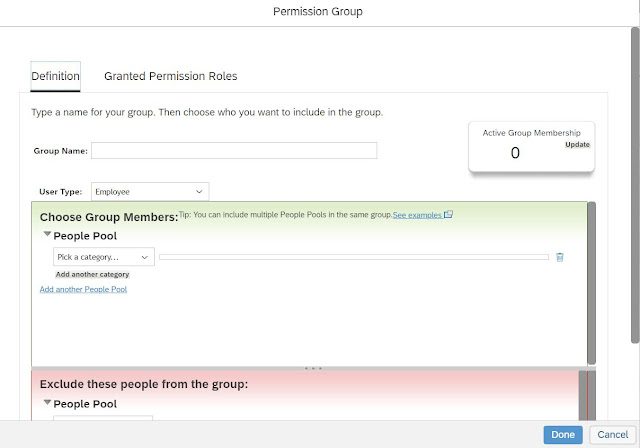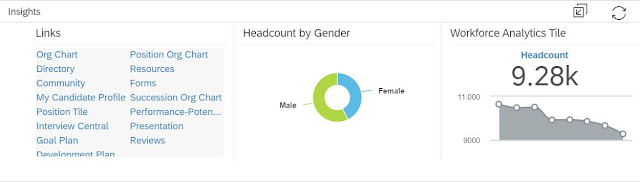SAP SuccessFactors Overview
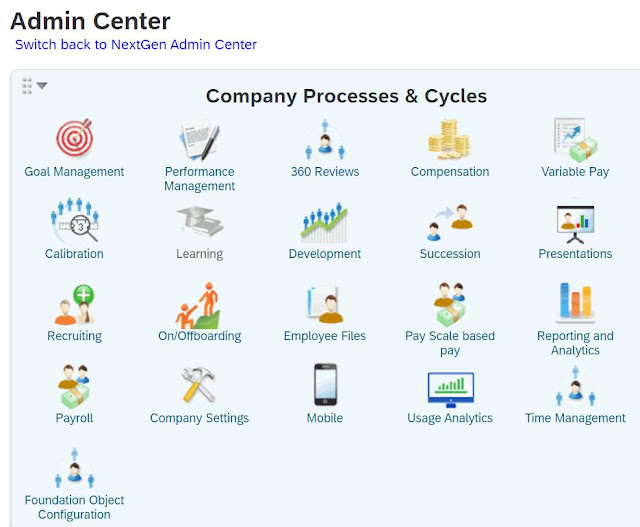
Which SAP course provides a Functional Overview of SuccessFactors Solution? It's HRSF1 - SAP SuccessFactors Overview What does it teach? It describes how Jobs are posted and Candidates are selected, New Joiners are Onboarded and their Data is maintained, Targets are set for Employees and their Performance is Evaluated, Employee Learning and Development Needs are managed, and High Performers are Promoted and Rewarded. Which modules does the course cover? In terms of modules, it covers following components: Recruiting Marketing and Recruiting Management Onboarding Employee Central (EC) Performance and Goal Management (PMGM) Learning Management Career Development Planning (CDP) Succession Management Compensation People Analytics Does it have any prerequisite(s)? None. However, it's highly recommended to attend An Introduction to Human Experience Management (HXM) - an openSAP course with the following content. Defining Employee E...